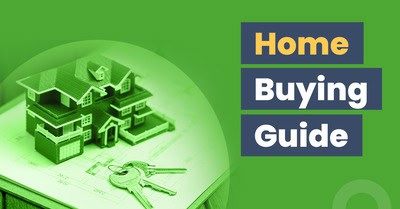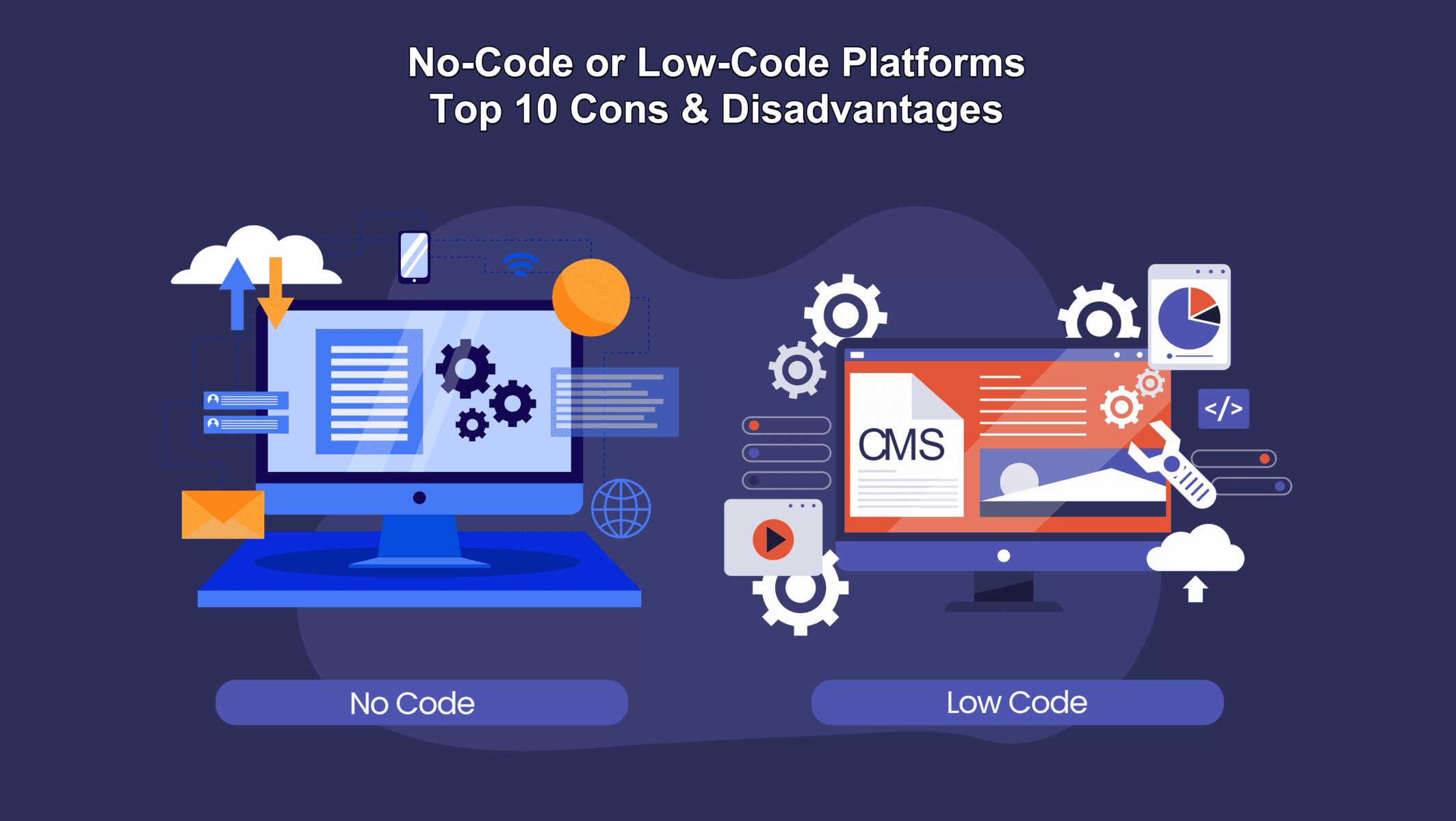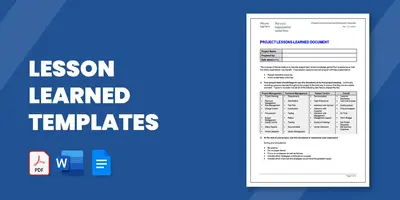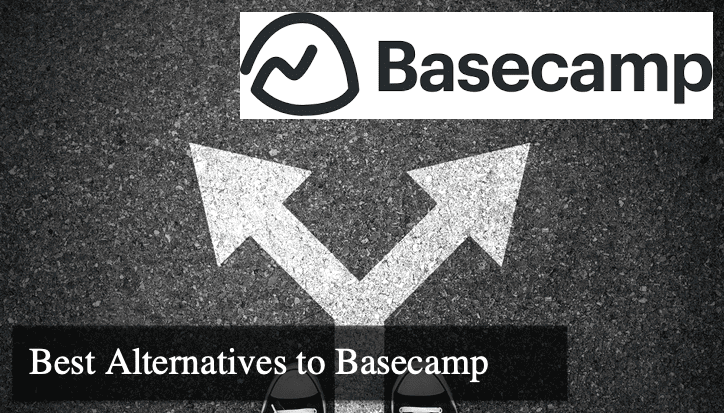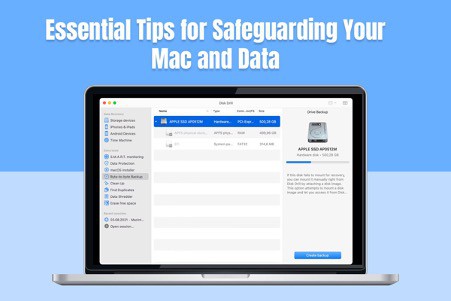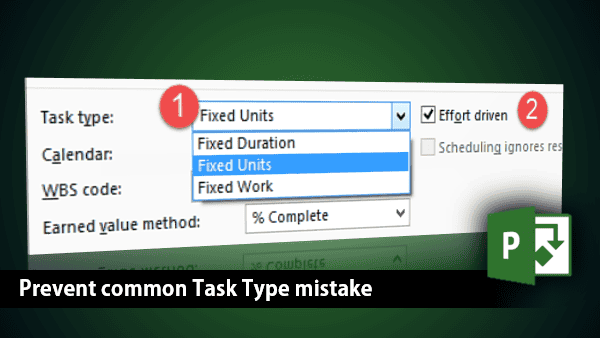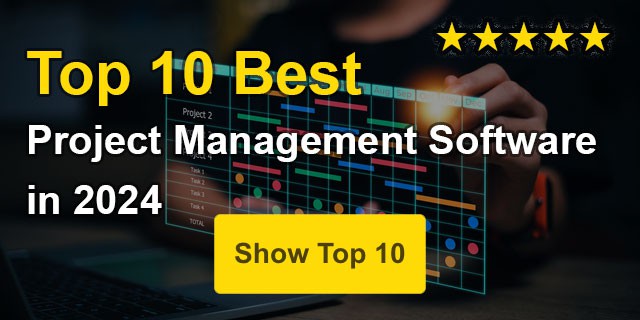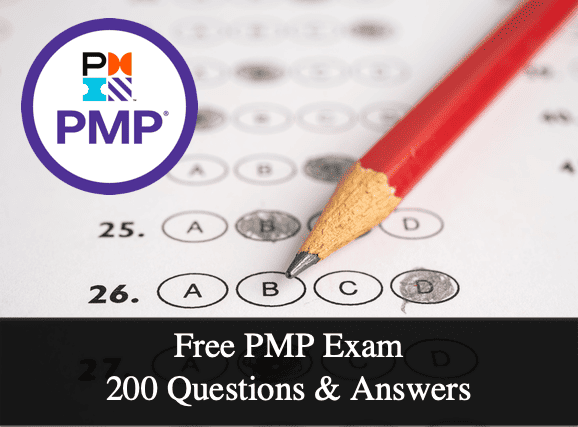5 Pros and Cons of Using PowerPoint Templates for Presentations
Imagine you have been responsible for creating a presentation, and as you search for ways to streamline the process, you stumble upon the concept of pre-designed PowerPoint templates. Intrigued by the idea, you are drawn to the convenience they offer but are uncertain whether they are the right choice. This...