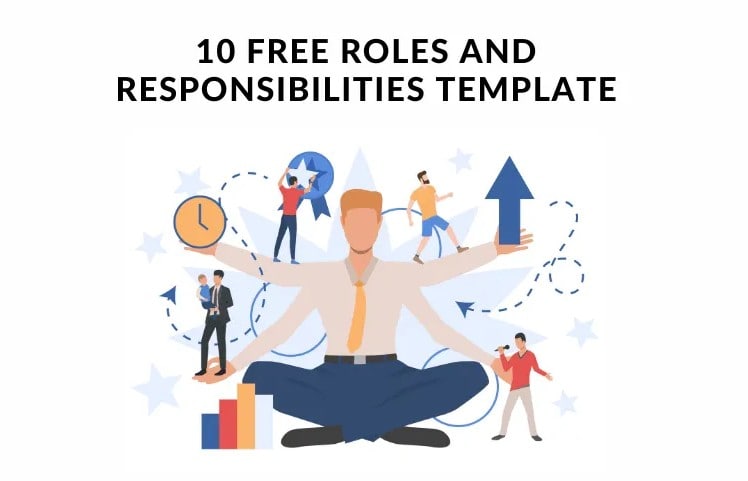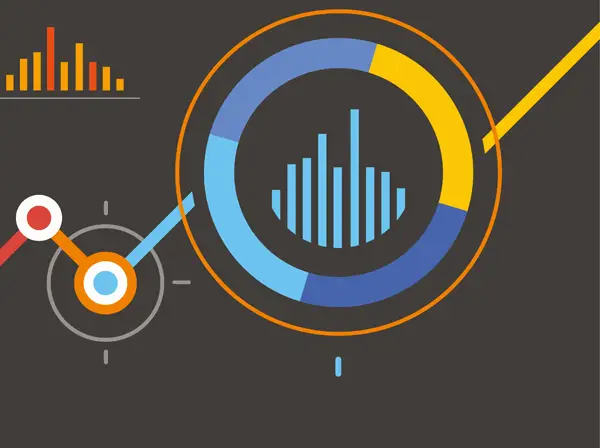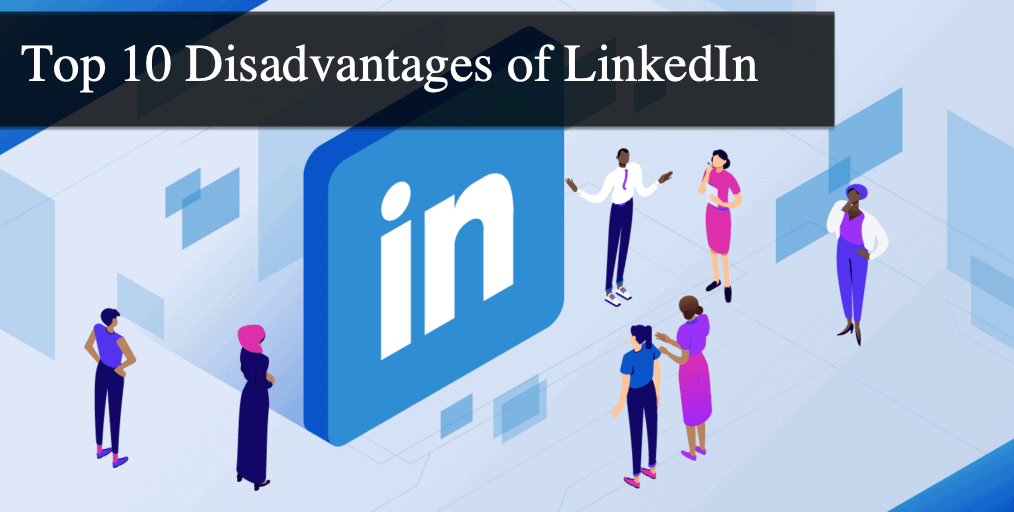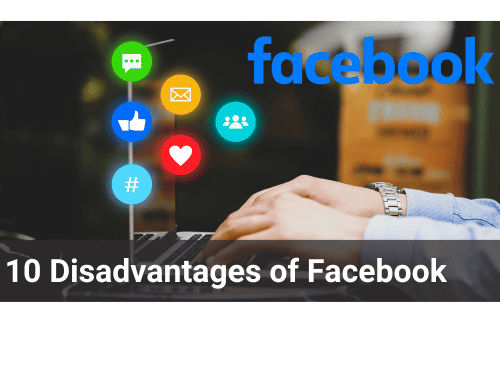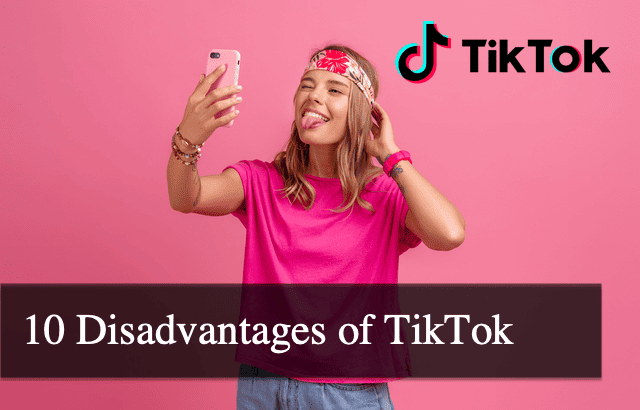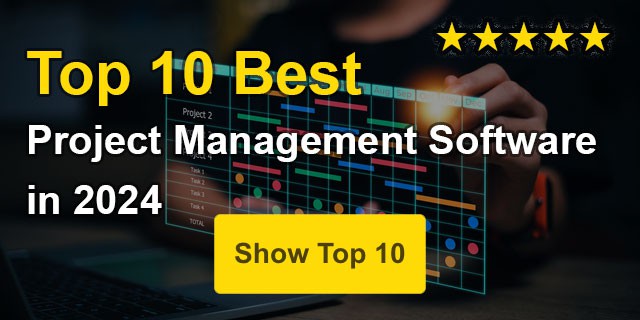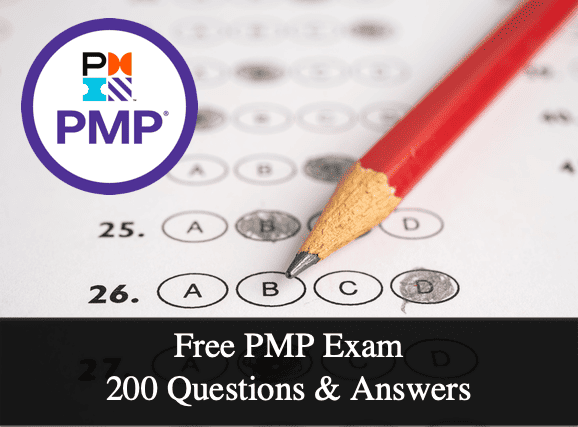10 Free Roles and Responsibilities Templates
Several documents are required to help ensure they are completed during the project creation and management. Roles and responsibilities templates are among them. Whether the document is meant to be part of your job description, an employee training manual, or as part of a project documentation process, having a roles...