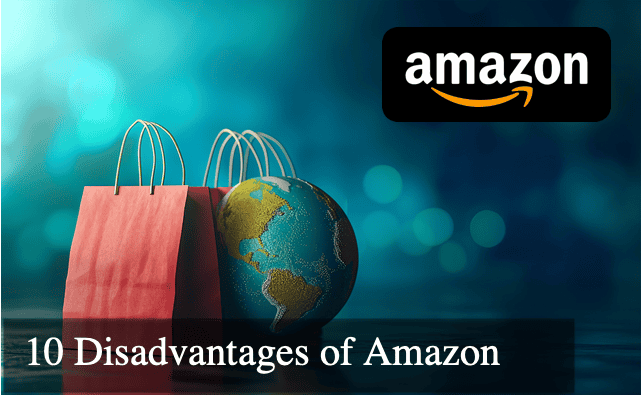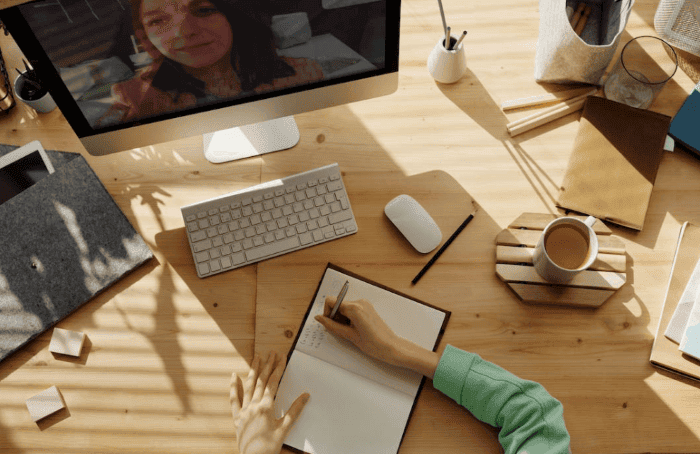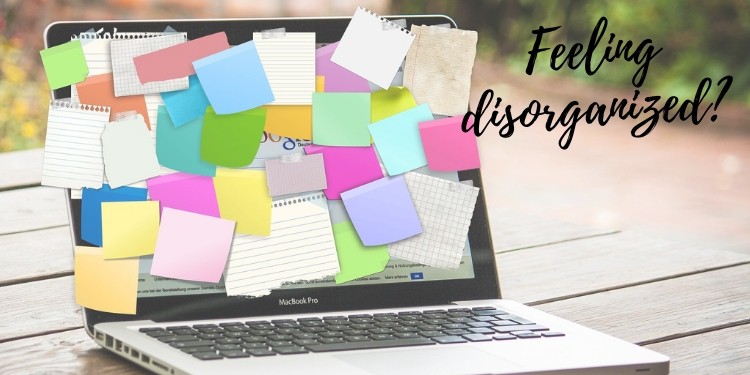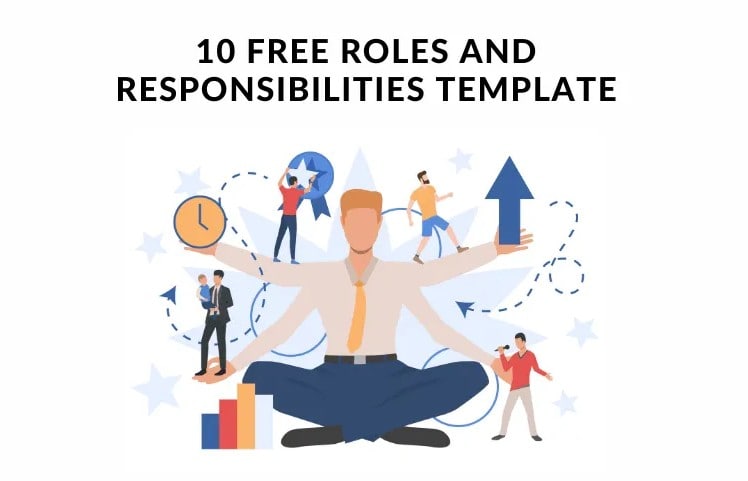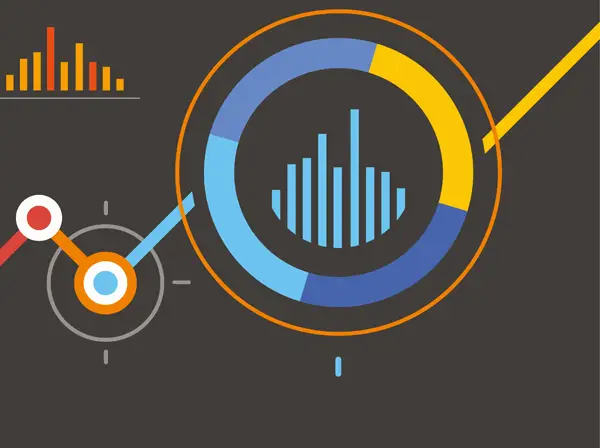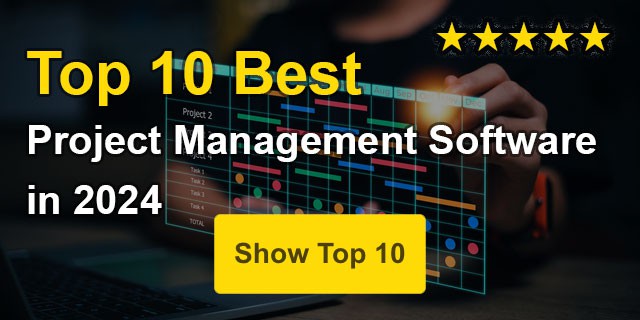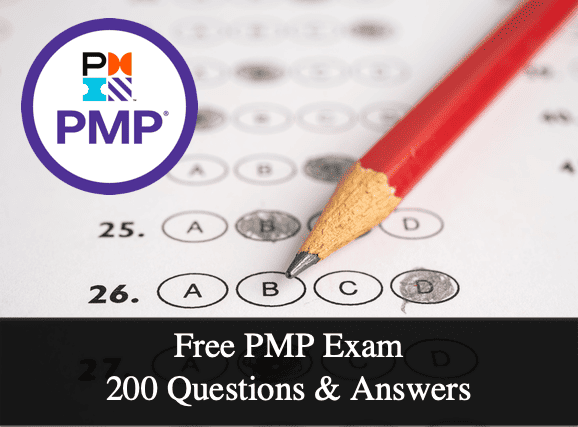Top 10 Cons & Disadvantages of Amazon
Amazon, the global retail giant, has fundamentally transformed how we shop, leveraging its vast network to deliver various products suitable to consumers’ doorsteps. Despite its colossal success and popularity, there are significant drawbacks and disadvantages associated with its operations and market dominance. These issues not only impact consumers and sellers...