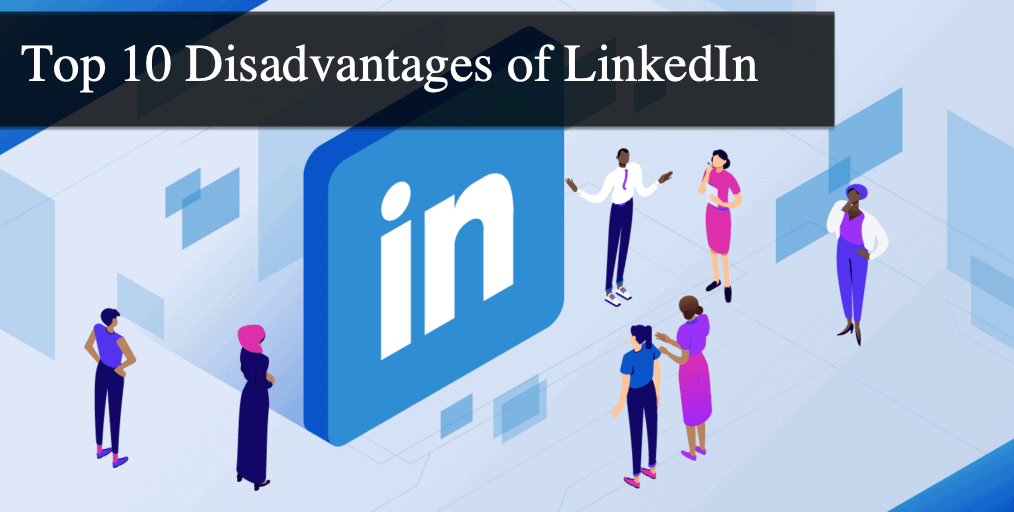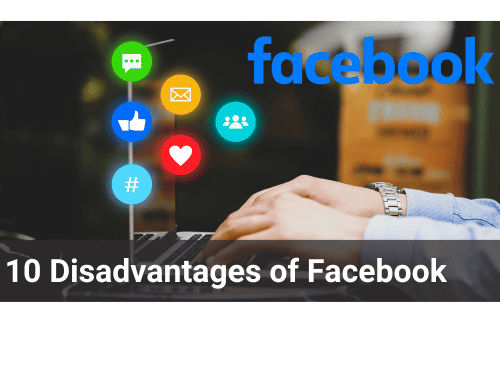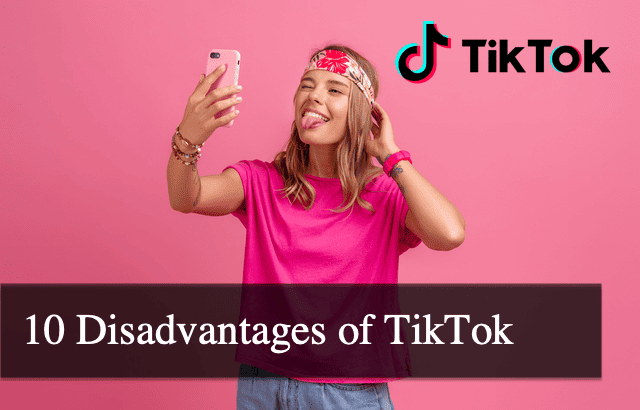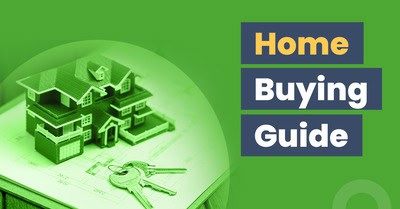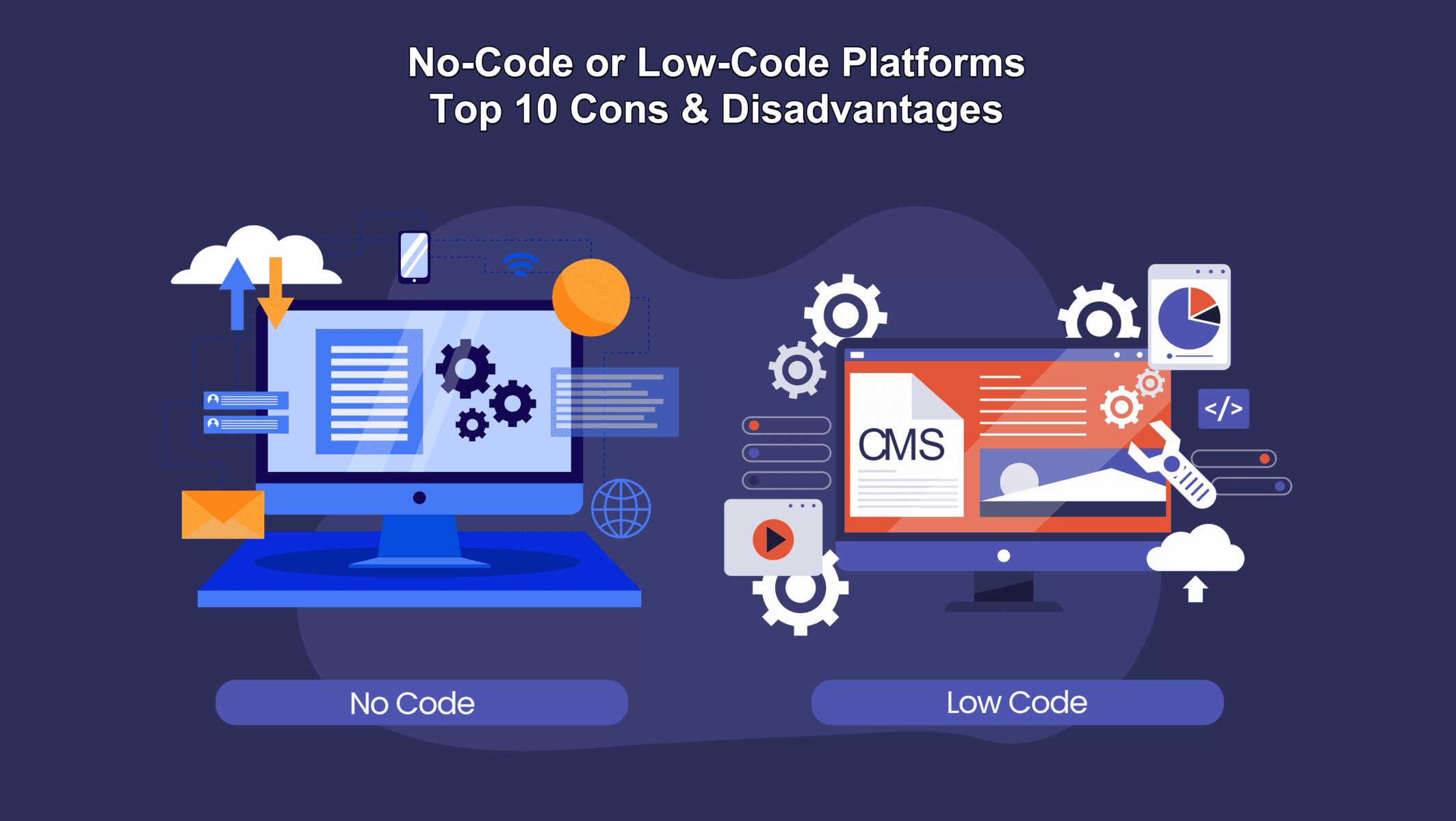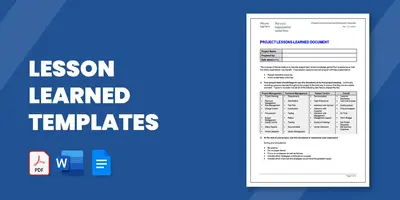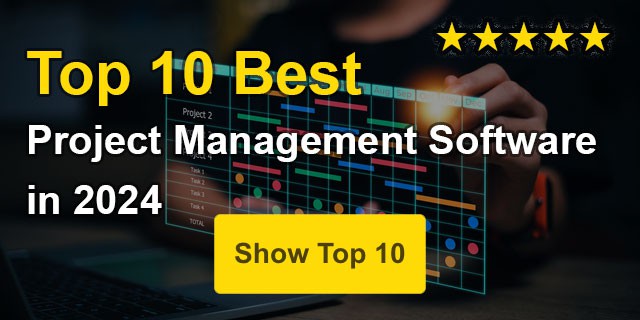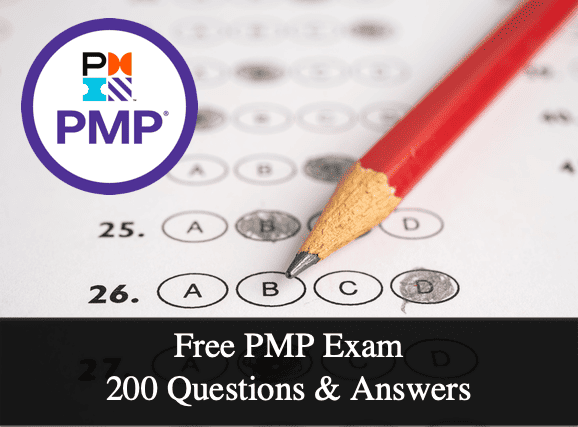5 Ways to Improve Your Workflow with Apps for Mac and iOS
Whether you’re a professional seeking to optimize your workflow, a student aiming to streamline your study habits, or a creative artist exploring tools to enhance your projects, suitable applications can make a significant difference. Mac and iOS devices are known for their sleek design and robust performance, and when paired...