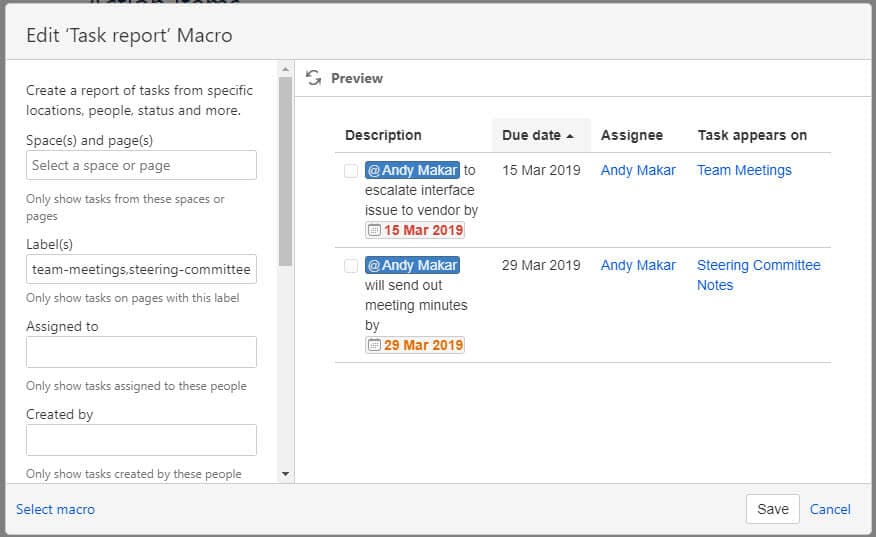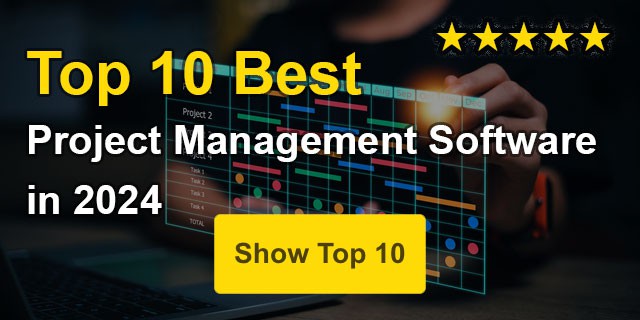Atlassian Confluence Tutorial: Track a List of Action Items
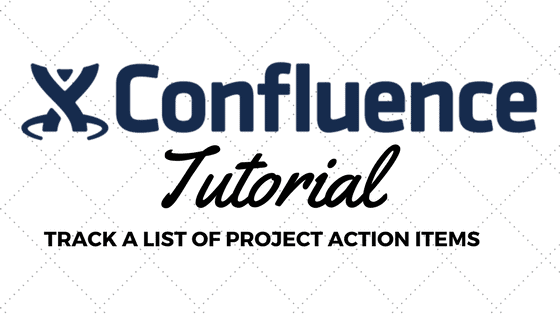
In this Confluence tutorial, I’ll show you how to create an automatic action item list based on all the projects in a given program.
Confluence is a powerful collaboration tool I’ve used to track action items and meeting minutes across various projects and programs.
In my last article, I showed you how to build a project status reporting dashboard for large projects or programs. I’ve included my Overall Portfolio status and supporting Portfolio Action items in the snapshot below.
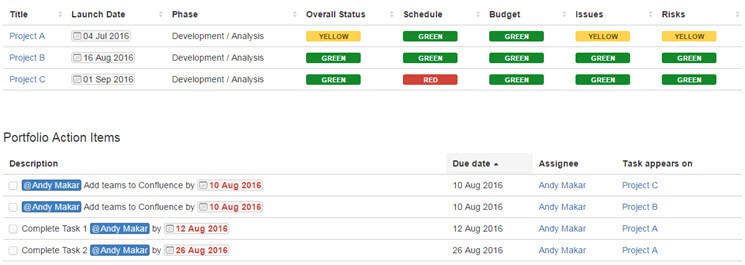
During program status reviews, each project manager would present project status, and action items were identified and captured in Confluence. The action items were quickly gathered across multiple Confluence pages and Confluence spaces using the Confluence Task Report macro. As team members completed their action items, the list was automatically updated before the next status review. Let’s get started with some simple Confluence task tracking!
Step 1. Create a task list on a page
The task list is created by formatting a line of text using the checkmark icon in the toolbar. Project managers create individual task lists for each status report.

Below is a simple task list with people assigned and target dates identified.
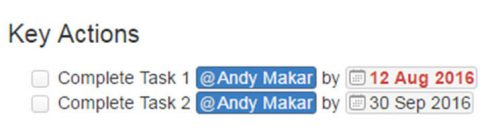
Remember, you can use the @ shortcut to assign a person and the // shortcut to assign a date.
Go ahead and create your task list and save the page.
Step 2. Create a label for the page
- Click the “L” key
- Create a label and call it actions-log or some other variant
- Click Close
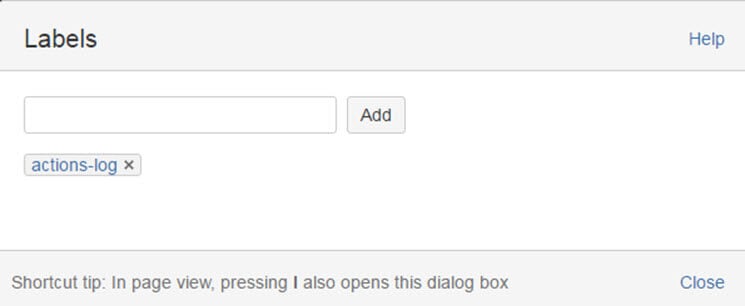
Step 3. Insert the Task Report Macro into the Portfolio page
Refer back to the Portfolio status page. You can create separate pages, but I like associating the action items with all the projects within a program.
- Insert a Task Report Macro
- Enter the Space name or page names that contain the desired checklists
- In the example below, I’ve selected the EPMO space
- Enter the actions-log label
- Enter “incomplete” for the Task Status
- Select the number of tasks to display
- Type the column names to display
- I use the standard description, due date, assignee, and location fields
- Select the sort-by option
- Click the Preview icon to refresh the list
- Click Save
In page edit mode, the Task report looks like the following snapshot.
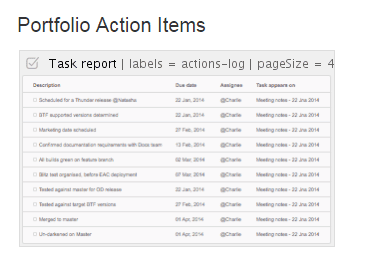
When you save the page, the list of open action items from all the projects in the Confluence space with the action-items label will be displayed.
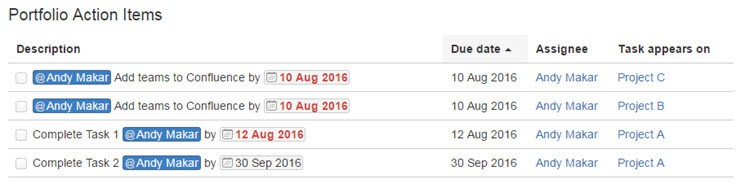
Projects and program teams can manage project and program tasks by applying proper labels and developing different task reports. Also, If you want to view a separate list of Completed actions, you can copy the same macro and change the Task Status to Complete.
Confluence’s power comes from its flexibility, although some initial overhead is involved in setting up the pages. This approach is a flexible solution for meeting minutes and action items without much administrative overhead.
Additional User Questions
How do I add multiple labels to the action items list?
In this example, I created two pages in Confluence and tagged them with the label team meetings and steering committee. Each page has its own set of tasks as action items.
Add each label separated by a comma in the label(s) box.